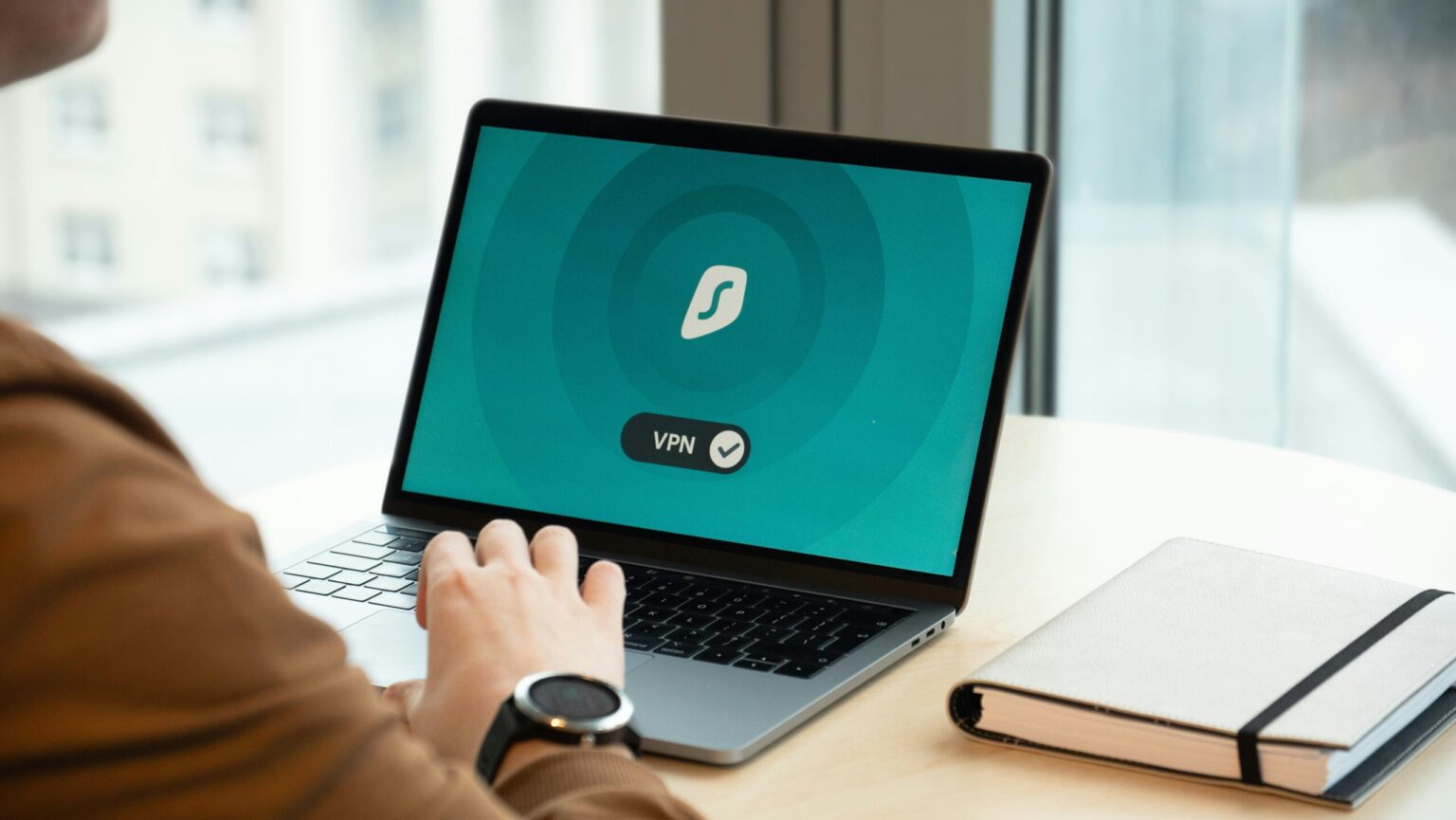In an era where digital privacy is more important than ever, using a Virtual Private Network (VPN) has become common practice.
Whether you’re accessing the internet from home, work or a public Wi-Fi hotspot, a VPN helps protect your data, mask your online identity, and provide unrestricted access to content. But can you use a VPN on a tablet or smartphone?
Absolutely – in fact, using a VPN on mobile devices isn’t just possible, it’s highly recommended.
How Does a VPN Work on Mobile Devices?
A VPN creates a secure, encrypted tunnel between your device and the internet. When you connect to a VPN server, your real IP address is hidden, and your online activity is routed through the VPN’s network. This ensures that your internet service provider (ISP), hackers or third parties cannot track your browsing habits or steal sensitive data.
When using a VPN on a tablet or smartphone, the process is the same as on a desktop or laptop. The only difference is that mobile VPN apps are optimised for smaller screens and touchscreen navigation.
Why Use a VPN on a Tablet or Smartphone?
There are several benefits to using a VPN on your mobile devices.
Enhanced Privacy and Security
Public Wi-Fi networks in coffee shops, hotels, and airports are convenient but often unsecured, making them a prime target for cybercriminals. A VPN encrypts your connection, ensuring that hackers cannot intercept your personal information, such as login credentials, emails or banking details.
Bypassing Geo-Restrictions
A VPN allows you to access content that may be restricted in certain regions. Whether you want to watch streaming services like Netflix, BBC iPlayer or Disney+ while travelling abroad, or access region-specific websites, a VPN enables you to bypass geo-blocks by connecting to a server in a different country.
Avoiding Bandwidth Throttling
ISPs sometimes slow down your internet speed based on your online activity, such as streaming or gaming. By using a VPN, your activity is hidden from your ISP, preventing them from throttling your bandwidth.
Secure Remote Work
Many professionals use their smartphones and tablets for work-related tasks. A VPN provides a secure connection when accessing sensitive work documents, emails or company servers remotely.
How to Set Up a VPN on a Tablet or Smartphone
Setting up a VPN on a mobile device is straightforward, and most VPN providers offer user-friendly apps for Android and iOS. Here’s how you can do that.
Choose a Reliable VPN Provider
Select a reputable VPN service that offers strong encryption, fast speeds and a no-logs policy.
Download and Install the App
Visit the Google Play Store (for Android) or the Apple App Store (for iOS) and download the official VPN app from the provider you use.
Sign Up and Log In
Create an account with the VPN provider if you haven’t already. Once you’re signed in, you’ll be able to access the server selection menu.
Choose a Server
Select a VPN server based on your needs. If you want to bypass geo-restrictions, choose a server in the country where your desired content is available. If security is your main concern, selecting a server close to your actual location may provide the best speed.
Connect and Browse Securely
Tap the “Connect” button, and your device will establish a secure connection. Once connected, your online activity will be protected, and your real IP address will be hidden.
Are There Any Downsides to Using a VPN on Mobile?
While using a VPN on a tablet or smartphone is generally beneficial, there are a few potential downsides:
- Slightly Reduced Speed: Encryption can cause a minor decrease in internet speed, although premium VPNs minimise this effect.
- Battery Drain: Running a VPN in the background can consume more battery, but this impact can be managed by disconnecting when not needed.
- Subscription Costs: High-quality VPN services usually require a paid subscription, though free versions exist with limitations.