Startups.co.uk is reader supported – we may earn a commission from our recommendations, at no extra cost to you and without impacting our editorial impartiality.
If you want to offer services and appointments to customers, then Squarespace’s Acuity Scheduling tool could be the ideal solution for your small business. Hosted by one of the best website builders on the market, Acuity Scheduling makes the process of creating and managing bookings easy thanks to its impressive suite of features and automation.
In this guide, I’ll discuss pricing and share some easy steps to help you get started with Acuity Scheduling.
This Acuity Scheduling review will cover:
Is Acuity Scheduling any good for your business?
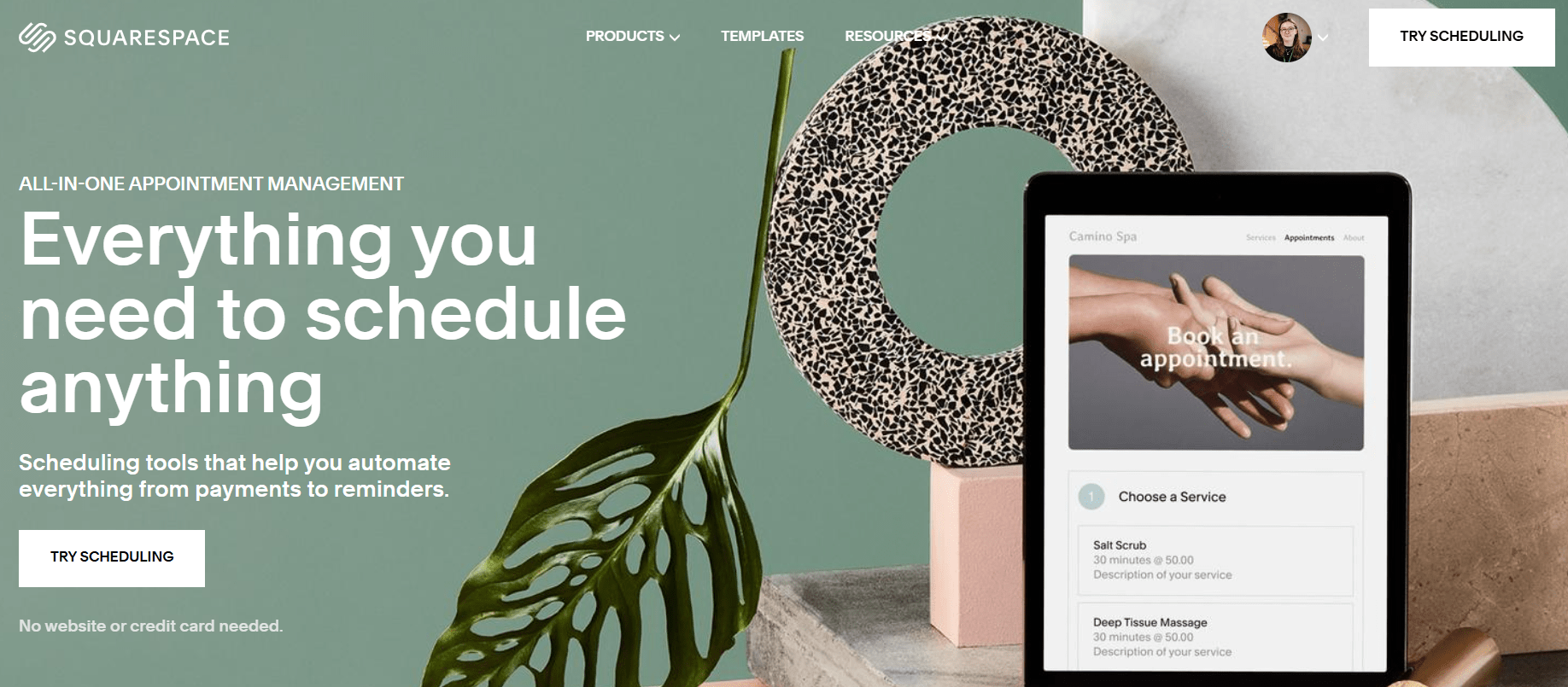
I tested Squarespace’s Acuity Scheduling via my existing Squarespace account. Source: Startups.co.uk
Before I dive into my experience using Acuity Scheduling, here’s a quick overview of the tool’s main pros and cons:
- You can use Acuity Scheduling with or without a Squarespace website, making it very accessible for different business types
- You can easily integrate Acuity Scheduling with your Squarespace site thanks to the pre-designed ‘Scheduling’ block in the editor
- Improve the customer experience with automated reminders – this also helps to minimise missed appointments
- Acuity Scheduling’s interface is very beginner-friendly to use
- Acuity Scheduling is a separate subscription from Squarespace’s website builder, so it’s an additional cost to consider (the starting plan costs the same as the cheapest Squarespace website builder plan)
- The design options for your scheduling page are very basic – I could only change the font type and colour palette
I highly recommend Acuity Scheduling for any business looking to offer appointments, whether you operate virtually, physically, or in both spaces.
For example, you might be a therapist looking to provide online and in-person sessions, or maybe you’re a nail artist trying to source an appointment system that’s easy for customers to use. Whatever your business needs, Acuity Scheduling’s ease of use, list of features, and somewhat affordable plans make it a decent option for small to medium-sized businesses.
How much does Acuity Scheduling cost?
Acuity Scheduling is an add-on provided by Squarespace – whether you have a Squarespace website or not, you can use the tool. But, you need to pay for it. Acuity Scheduling has three paid plans, ranging from £11 to £37 per month (billed annually). Below, you can see the monthly and annual fees (per month) for each plan:
| Acuity Plan | Emerging | Growing | Powerhouse |
|---|---|---|---|
| Pay annually | £11 per month | £20 per month | £37 per month |
| Pay monthly | £12 per month | £22 per month | £40 per month |
You can get started with the 14-day free trial to test things out for yourself and see if the tool works alongside your business. No credit card or website is needed. However, when you’re ready to pay for a plan, I recommend paying annually – you can save up to 9% on your chosen plan.
All three plans include calendar syncing, invoicing, and email reminders for customers and clients. Generally, I recommend the Growing plan since it also includes text reminders and bundling/subscription options. I’ll discuss these features in more detail later to help you get a sense of which plan would best suit your needs.
My experience using Acuity Scheduling
I worked through the three steps, from creating appointments to designing my scheduling page. Source: Startups.co.uk
I could sign up for Acuity Scheduling from its dedicated page on the Squarespace website by clicking the ‘Try Scheduling’ button. Alternatively, I could navigate to the tool through my existing Squarespace website – you can find it under ‘Scheduling’ in the account dashboard sidebar. That said, you don’t need a Squarespace website to use the tool.
Once on the Acuity Scheduling page, I was presented with three onboarding steps to help me get started, which I’ll walk through below:
1. Create appointments
Acuity Scheduling first asked me to create the appointments I wanted. By clicking on the instruction, a drop-down box appears. From here, I could choose the appointment size (personal or class), set the duration length, and assign pricing to the appointment. All in all, this took me seconds to set up.
The additional settings accessible from this step let me make further changes, such as adding new appointment types, and creating add-ons or coupons. This page also gave me the chance to set ‘Global Scheduling Limits’, which basically means I could create rules to apply across all appointment types. For example, I decided to allow customers to reschedule or cancel bookings if needed.
I found the appointment creator incredibly simple and quick to use. Source: Startups.co.uk
2. Set availability
The next thing Acuity Scheduling asked me to do was set my schedule. This helps customers know when you’re available so they can find an appointment that best suits their calendar.
At this stage, I could set which days and times I was available. I could even add rows for each day if I had multiple time windows to display – as you can see from the image further below. This let me create a unique calendar based on my schedule and business needs.
And, similar to creating appointment types, there are additional settings with this step too. For example, I could create more calendars if I had multiple employees with different availability, and I could set resources or rooms for different appointment types.
I had so much flexibility when setting my availability as Acuity Scheduling let me customise my calendar completely. Source: Startups.co.uk
3. Design your scheduling page
The final onboarding step is to customise your scheduling page. This is what customers and clients see when booking an appointment with your business. For such a design-focused website builder, I expected more styling options when I first reached this stage.
Instead, I had very limited options. I could pick between two templates: monthly or daily. I chose the monthly template as it provided a clear overview of what’s available long-term, as opposed to the focused daily view. The only other areas I could customise were the font type, colour scheme, business information, and business logo. Unfortunately, Acuity Scheduling didn’t pull my brand colours through from my existing Squarespace website (despite working from the same account) so I had to enter these again.
If you have good coding knowledge, you can add custom code to the ‘Advanced CSS’ section, but this isn’t something I’d recommend beginners play around with.
I had limited customisation options when designing my scheduling page. Source: Startups.co.uk
While working through this step, I appreciated the box to the right which gave me a preview of the page so I could see my edits immediately. This can be expanded to give a better view, or you can see the live page.
Before wrapping up the third suggested step, I also clicked on ‘Scheduling Page Options’ in the sidebar. This presented a list of checkbox options for me to toggle on or off and personalise my scheduling page.
‘Show “Schedule another Appointment” button’ (in case customers want to book multiple classes or meetings) and ‘Services: Hide Spots Left’ (so customers can only see availability and not the demand) are the only two selected by default. Other options are available, such as ‘Require Phone Number’ and ‘Hide Prices’.
Once I’d completed these three steps, I could then browse further customisation options and Acuity settings. After the initial set-up, I would definitely recommend following up with these – setting up payments and syncing your calendar are particularly useful for small businesses.
Top tip 💡
If you want to add Squarespace Acuity to your Squarespace website, it’s easy. When you’re in the editor, simply choose to add a new section and navigate to the ‘Scheduling’ category. You’ll see six different design options to pick from. Once added to your site’s page, the two will seamlessly connect.
Acuity Scheduling features
Acuity Scheduling boasts a wealth of features to help simplify and streamline appointment management. It’s self-described as a tool with “everything you need to schedule anything”.
All three Acuity Scheduling plans include the following features:
- Automatic email notifications – for example, you can remind customers about appointments to keep no-shows to a minimum
- Calendar syncing – I could sync my Acuity Scheduling account to existing calendars, such as Google Calendar, iCloud, and Outlook
- Accept payments online – use popular payment processors like Stripe, Square, or PayPal when customers book appointments with you (these can be set up under ‘Payment Settings’)
- Invoicing – create, customise, and send invoices to clients through your Acuity Scheduling account (this is really useful for freelancers)
- Scheduling reports – get personalised reports which share data on areas like revenue, customers, and the number of appointments flowing through your business
I could set up various email automations, including a new option to send a receipt after the customer has paid for the appointment. Source: Startups.co.uk
The Emerging plan includes one calendar, the Growing plan permits up to six calendars, and the Powerhouse plan includes up to 36 calendars. Most businesses will be fine with a single calendar, but you’ll need to upgrade if you have multiple employees, schedules, and locations.
For example, the Growing plan introduces automated text reminders to customers and subscriptions to help build customer engagement. And, at the next level, the Powerhouse plan adds the ability to have multiple time zones, which is great if your business is spread across international markets.
Did you know? 💭
Squarespace Refresh 2024 announced recent improvements to the Acuity Scheduling tool, including updates to the Acuity app for on-the-go appointment management. Squarespace also teased automated invoices, but this perk is still marked as coming soon.
Should you use Acuity Scheduling?
Acuity Scheduling is an impressive appointment management tool thanks to its range of time-saving features, affordable plans, and ease of use. From my experience testing it, Acuity Scheduling is ideal for small businesses looking to improve how they manage bookings and engage with customers or clients.
Of course, it’s not perfect. Customisation options are limited, and its cheapest plan isn’t that cheap, but its paid plans offer flexibility so you can pick what features best suit your business. And, if you’ve already built a business website with Squarespace, the two integrate effortlessly. Still, Acuity Scheduling is open for all, so give its 14-day free trial a spin to see if it’s the right all-in-one solution for your small business.
Startups.co.uk is reader-supported. If you make a purchase through the links on our site, we may earn a commission from the retailers of the products we have reviewed. This helps Startups.co.uk to provide free reviews for our readers. It has no additional cost to you, and never affects the editorial independence of our reviews.